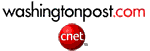How to Stop Videos Playing Automatically on Facebook with FB Purity

 |
Guide to Disabling Autoplay-ing Videos on Facebook with FB Purity
This method works for Chrome, Firefox, Edge, Safari, Opera and Maxthon ( If you are using Internet Explorer, I highly recommend you install one of the previously listed browsers, as this method is not compatible with IE. )- Install the Safe, Free and Top Rated F.B. Purity browser extension
- After F.B. Purity is installed, you should see an "FBP" link at the top of the Facebook page, next to the "Home" link, click it to open the FB Purity options screen.
- Next click the "Click to Disable Autoplay" link under the "Video Posts" heading

- FBP will then open Facebook's Video Settings page and should automatically turn off the Autoplay option for you (Pic of video settings page. Please note: if it doesn't switch if off automatically, you can turn it off yourself with the drop down box on that page. If the option does not show, then you will need to use an alternative method for disabling autoplay)
- Thats it! No more Autoplay-ing videos! :D Please click the "Share" button below, to share this page with your friends, that way they too will be able to Disable Autoplay-ing Videos on Facebook
**UPDATE** Facebook has now started auto-playing animated GIFs, even if you have the above video autoplay setting turned off. If you don't want to see Animated Gifs autoplaying in comments, you can hide all Animated Gifs using some Custom CSS code, which is listed on the CSS page which you need to add to the CSS box on the FBP settings screen.
For anyone who wishes to disable video autoplay on *all* websites you visit, there's an article on PCAdvisor that explains how to do it: That article omits Opera and Safari, but in Opera, you can just go to settings / websites / plugins then select "Click to play". In Safari, apparently you need to adjust the setting for each plugin. To change the settings: Click the Safari menu, select Preferences / Security then click "Manage Website Settings" to the right of Internet plug-ins. Select a plug-in, click the "When visiting other web sites" box, and select "Ask". Do this for each plugin that you don't want to autoplay.
Please note: If you have videos that autoplay with sound, thats a sign that your computer most likely has malware installed on it, as Facebook's own videos do not autoplay with sound. You should run an anti-malware scanner in that case, to get rid of it. Suggested scanners are: "SuperAntiSpyware" and "Malwarebytes Antimalware"
I hope this helps you,
Cheers,
Steve
If this solution worked for you or if you like F.B. Purity, please make a donation to show your appreciation for all the work i have put into developing this and keeping it running.
Become a fan of F.B. Purity on Facebook to stay up to date with the latest F.B. Purity news and developments
And in case Facebook try and delete the F.B. Purity fan page you can also keep up to date with F.B Purity news, via Twitter and RSS / Email
Further Recommended Reading
- F.B. Purity User Guide - Explains how to use F.B. Purity's various and useful functions.
- F.B. Purity Features List - Lists F.B. Puritys features, functionality and capabilities.
- How to Remove / Hide the People You May Know box on FB A guide on how to turn off "People You May Know" on Facebook
- F.B. Purity Custom CSS Guide - Explains how to further customise Facebook by using your own CSS code in FBP's Custom CSS box.
- F.B. Purity Extras Guide - Explains how to filter out Extras (Extraneous) messages from your newsfeed.
- F.B. Purity FAQ (Frequently Asked Questions) - Has answers to the most frequently asked questions and solutions to common problems you may encounter with F.B. Purity.